How to setup a Black Rogue Server
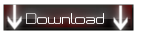
Microsoft Sql Server 2008 r2
Download Link
Microsoft Sql Server Management 2008
Download Link
Filezilla
Download Link
BRpatch
Download Link
BR Edited DB
Download Link
BR Server Files
Download Link
BR Game Client
Download Link
BR Edited Media.pk2
Download Link
You need to extract the data.pk2 from a black rogue client to the data folder inside the server files. I'm too busy these days so i'll upload the data probably next week.

I. Install MSSQL 2008 R2

II. Now install MSSQL Server Management Studio Express

III. Now let's create the databases:
1. Start SQL Server Management Studio Express:

2. Create the databases:



3. Restore the databases:









IV. Now lets set the ODBC






 Repeat these 6 steps for the other 2 DBs (SRO_VT_SHARD_INIT and Log_DB)
Repeat these 6 steps for the other 2 DBs (SRO_VT_SHARD_INIT and Log_DB)V. Now we'll create the GM account and set the privileged IP !
1. Go to BR_ACCOUNT.
 2. Open TB_User and create an account with:
2. Open TB_User and create an account with:
JID: Keep it clean, it will generate automatically.
StrUserID: The ID you want. (e.g. : testaccount)
Password: You need a MD5 hash code. Go to:MD5 Creator and hash your password. For example: the password "test1" will give you this md5 hash code "5a105e8b9d40e1329780d62ea2265d8a" . Copy that code and write into your password box.
GMrank: Set it to 1
Sec_primary: Set it to 1
Sec_content: Set it to 1

3.Find out your ip address:
Go to Start-> Search for "Run" and enter it. Inside write "cmd". Inside write IPconfig. Now search for the IPv4 Adress, like in this picture:


4.Open _PrivilegedIP table and fill the fields as following:

szIPBegin: Ip adress range start (ex: 127.0.0.1)
szIPEnd: Ip adress range end (ex: 127.0.0.5)
szGM: This is your login id! (ex: admin)
In order to start the server properly (with one GameServer) you'll have to close Alexandria map.
How you do that? Pretty simple.
Go to -> SRO_VT_SHARD_INIT -> Search for "_RefRegionBindAssocServer" and Open it.
So, lets make it simple: 1= Open/ 0=Close.
That means you'll have to set "0" to:
If you don't have enough ram..you can enable just CHINA and set all others on 0..you will have only Jangan enabled.
CHINA 1 TQ 1 West_China 1 Oasis_Kingdom 1 Thief Village 1 Roc 1 Eu 1 Am 1 Ca 1 SD 0 KingsValley 0 Pharaoh 0 DELTA 0 TEMPLE 0 FORT_JA_AREA 1 FORT_DW_AREA 0 FORT_HT_AREA 1 FORT_CT_AREA 0 FORT_SK_AREA 0 FORT_BJ_AREA 1 FORT_HM_AREA 1 FORT_ER_AREA 1 ARENA_OCCUPY 1 ARENA_FLAG 1 ARENA_SCORE 1 SIEGE_DUNGEON 1 ARENA_GNGWC 0 GOD_TOGUI 1 GOD_WRECK_IN 1 GOD_FLAME 1 GOD_WRECK_OUT 1 EVENT_GHOST 0 JUPITER 0 PRISON 0 GM_EVENT 0

VI. Now IIS and FTP server.
1.We'll start with IIS setup and configuration.
Go to: Control panel -> Program and Features -> (on the upper left corner) Turn Windows features on or off.


Open IIS (Internet Information Service Manager) and explore the website directory:

 Now edit DBConnect.asp like this:
Now edit DBConnect.asp like this:Quote:
| <% Dim DBConnA, strConnectA Set DBConnA = Server.CreateObject("ADODB.Connection") strConnectA = "Provider=SQLOLEDB;Data Source=YOURPCNAME\SQLEXPRESS;Initial Catalog=SRO_VT_ACCOUNT;user ID=sa;password=your password;" DBConnA.Open strConnectA %> |

 Also, go to:
Also, go to: Modify the port from 80 to 8080:
Modify the port from 80 to 8080: Now start it:
Now start it:
And you can test if it is working like this:
yourip:8080/test.asp
 2.FTP server:
2.FTP server:





Now, modify this IP if you have a static IP. I don't have one so I'll use my localhost IP and also set a password.


Now, set your FTP password and then go to "Shared Folders" to create a folder for the FTP server where we'll store the files (You can create it wherever you want!) and browse it as the picture shows you:

Now, set the permissions:

Now you are done with the FTP setup.

VII. Now, lets begin with the server files setup.
Extract all the archives in one folder, as you wish. Keep them somewhere you can find them very fast.
We will start with Certification:
Go to the Certification folder that I gave you and run "1 - decompile.bat".

A new folder "ini" will be created (don't run in a folder that needs Admin access). In the "ini" folder You have to modify just 3 files in order to start your Certification.
1. Open srGlobalService.ini and you'll see this inside.
Code:
[global] count=1 [entry0] operation_type=22 name=GlobalManager query=DRIVER={SQL Server};SERVER=SERVER_IP_OR_ADDRESS;DSN=BR_ACCOUNT;UID=sa;PWD=YOUR_PASSWORD_HERE;DATABASE=BR_ACCOUNT global_manager_node_id=697
UID = sa
PWD = password that you set on the MSSQL installation
2. Open srNodeType.ini and you'll see this inside.
Code:
[global] count=1 [entry0] id=335 operation_type=22 name=MachineManager wip=192.168.1.2 nip=192.168.1.2 machine_manager_node_id=699
nip= YOUR IP (Static ip or local IP - 192.168.x.x)
3. Open srShard.ini and you'll see this:
Code:
[global] count=1 [entry0] id=64 global_operation_id=20 operation_type=22 name=SERVER NAME query=DRIVER={SQL Server};SERVER=SERVER_IP_OR_ADDRESS;DSN=BR_SHARD;UID=sa;PWD=YOUR_PASSWORD_HERE;DATABASE=BR_SHARD query_log=DRIVER={SQL Server};SERVER=SERVER_IP_OR_ADDRESS;DSN=BR_SHARDLOG;UID=sa;PWD=YOUR_PASSWORD_HERE;DATABASE=BR_SHARDLOG capacity=50 shard_manager_node_id=705 u1=240 u2=208 u3=17 u4=1 u5=0 u6=0 u7=0
UID = sa
PWD = password that you set on the MSSQL installation
capacity = Slots of your server
Run "2 - compile.bat". A new file, "new_packt.dat" will be created (don't run in a folder that needs Admin access).

Run "3 - CustomCertificationServer.bat". The custom server will run based on the configs.

Now, take the server.cfg and overwrite it on your server files folder.
Open it and modify as I'll show you:
Code:
/* * -- BlackRogue Server Main Configuration. * -- Optimised & Configured by Dead Legend a.k.a Artuuro_lv or Miki Maus */ Common { debug_option_debugger_present { DEBUG_OPTION_ASSERT_SHOW_MESSAGEBOX_OKCANCEL, DEBUG_OPTION_ASSERT_ADVANCE_BREAK, DEBUG_OPTION_ASSERT_CANCEL_EXIT } debug_option_stand_alone { DEBUG_OPTION_ASSERT_DONOT_SHOW_MESSAGEBOX, DEBUG_OPTION_ASSERT_WRITE_MINIDUMP } netengine_debug_option_debugger_present { DEBUG_OPTION_ASSERT_DONOT_SHOW_MESSAGEBOX, DEBUG_OPTION_ASSERT_WRITE_MINIDUMP } netengine_debug_option_stand_alone { DEBUG_OPTION_ASSERT_DONOT_SHOW_MESSAGEBOX, DEBUG_OPTION_ASSERT_WRITE_MINIDUMP } FatigueSystem TFN220600000000 } GlobalManager { Certification "192.168.1.2", 32000 LOCALE LOCALE_THAILAND //LOCALE_ENGLISH LoginFailureTolerance 5 IBUVFailureTolerance 5 LoginFailureBlockTimeMin 15 IBUVFailureBlockTimeMin 15 AutomatedPunisher "AutomatedPunisher" LoginPunishmentGuide "Blocked for 15 minutes due to incorrect password entered 5 times" LoginPunishmentDescription "Blocked for 15 minutes due to incorrect password entered 5 times" IBUVPunishmentGuide "Blocked for 15 minutes due to incorrect code entered 5 times" IBUVPunishmentDescription "Blocked for 15 minutes due to incorrect code entered 5 times" CountryCodeFile "CountryCode.txt" MsgCountOfDumpTrigger 1000 MsgDumpTriggerElapseTick 30000 NetCafeIPRefreshTime 10 } DownloadServer { USER_LIMIT 50 Certification "192.168.1.2", 15880 } GatewayServer { LastFullVersion_SR_Client 100 Certification "192.168.1.2", 15880 IBUVFailureIPTolerance 1 IBUVStringSize 4 IBUVCharacterSet "1234567890" MsgCountOfDumpTrigger 0 MsgDumpTriggerElapseTick 0 LOGIN_CONTROL_ACCOUNT_LoginTryMaxLimitCount 6 LOGIN_CONTROL_ACCOUNT_CountCheckTime 60000 LOGIN_CONTROL_ACCOUNT_PeneltyTime 600000 LOGIN_CONTROL_ACCOUNT_LiveTime 70000 LOGIN_CONTROL_ACCOUNT_LoginTryMinLimitTime 7000 LOGIN_CONTROL_IP_LoginTryMaxLimitCount 60000 LOGIN_CONTROL_IP_CountCheckTime 60000 LOGIN_CONTROL_IP_PeneltyTime 600000 LOGIN_CONTROL_IP_LiveTime 70000 LOGIN_CONTROL_ACCOUNT_ARRANGE_TIME_TERM 60000 LOGIN_CONTROL_IP_ARRANGE_TIME_TERM 60000 LOGIN_CONTROL_ON_OFF 1 LOGIN_CONTROL_STATISTICS_TERM 60000 AUTO_LOGIN_USER_LIFE_TIME_SERVER 25000 AUTO_LOGIN_USER_LIFE_TIME_CLIENT 20000 AUTO_LOGIN_ON_OFF 0 AUTO_LOGIN_STATISTICS_TERM 60000 AUTO_LOGIN_LOG_LEVEL 0 } FarmManager { Certification "192.168.1.2", 15880 } MachineManager { Certification "192.168.1.2", 15880 } AgentServer { Certification "192.168.1.2", 15882 GameGuardMode 0 GameGuardTimerCycle 5 } SR_GameServer { Certification "192.168.1.2", 15882 ExpRatio 700 // 70x ExpRatioParty 800 // 80x DropItemRatio 950 // 95x DropGoldAmountCoef 850 // 85x LOCALE LOCALE_THAILAND WINTER_EVENT_2009 EVENT_OFF EVENT_LOVE_COMPLETION EVENT_OFF PCBANG_FREE_USE_PORTAL EVENT_ON PCBANG_RESURRECT_AT_CURPOS EVENT_OFF PCBANG_DONT_DROP_ITEM_FORCELY EVENT_OFF PCBANG_EXPRATIO 5 } SR_ShardManager { Certification "192.168.1.2", 15882 ExpRatio 700 ExpRatioParty 800 ExtraExpRatio 700 LOCALE LOCALE_THAILAND CraftedMacroVersion 1 FlagEvent 1 CREST_FTP_URL "ftp://user:password@192.168.1.2" EnablePremiumFreeAccess 1 BanUselessUserWhenFreeAccess 0 SERVER_EVENT_SYSTEM ON }
ExpRatio, ExpRatioParty, DropItemRatio, DropGoldAmountCoef, HwanGainFactor(how fast you'll gain berserk) you can modify them as you want.
Now go to the bottom of the server.cfg at the SR_ShardManager and you'll find there the CREST_FTP_URL .Modify the ID with "crest" and password with the password you set earlier for the FTP account. Now go to your FTP folder that you earlier created and inside it create a folder "SRO_CREST" . Also, in the "SRO_CREST" folder , copy the files that you'll find into "Blitzkrieq_Bin_Data -> Crest"
In order to start the server, go to "Files" archive and take the cracked AgentServer and overwrite it with the existing one in "Blitzkrieq_Bin_Data" .
Also, go to SMC folder and edit ServiceManager.cfg as I'll show you:
Code:
*/ SMC { DivisionManager "your IP",15880 } ModulePatch { SrcPath ".\Patch_Internal" DestPath ".\Patch_Internal_Comp" }

Now you're done !
You can start the server now.
Btw this is the order u start them in:
* 01.Cert
* 02.GlobalManager
* 03.DownloadServer
* 04.GatewayServer
* 05.FarmManager
* 06.SR_ShardManager
* 07.SR_GameServer
* 08.MachineManager
* 09.AgentServer
* 10.start client
Because you used "no Xtrap patch" you'll be able to start the client with edx loader. At Redirect Login Ip put your ip and 15779 port and at Redirect World Ip put your ip and 15880 port.
Make sure you use :
cracked (non xtrap) agentserver and sro_client
or
non-cracked (xtrap) agentserver and sro_client with xtrap
Also check your DBConnect.asp and you Silkroad Client version.(you can change it with IpInput)
or
non-cracked (xtrap) agentserver and sro_client with xtrap
Also check your DBConnect.asp and you Silkroad Client version.(you can change it with IpInput)

That's all ! Don't forget to give Thanks !
Credits "H34D_B4NG3R"











3 التعليقات:
This guide was made for VSRO files.. Black Rogue files do not require half the shit that is needed to run VSRO files. You do not need to setup IIS or ODBC.
The CustomCertificationServer.bat". wont run .
Stopped working.
Hello,
There is an error in config files check your files again
Regards
Post a Comment